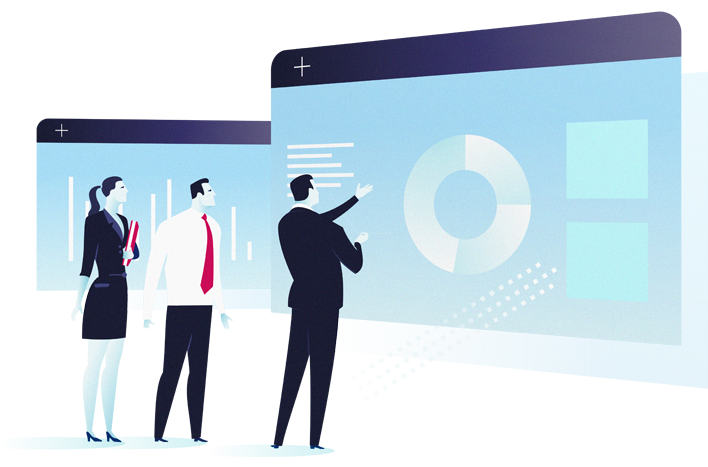
About the course
Power BI is a business analytics service by Microsoft. It aims to provide interactive visualizations and business intelligence capabilities with an interface simple enough for end users to create their own reports and dashboards.
This course provides participants with the knowledge and skills to work with and analyze data and work with business cases using Microsoft Power BI. This course will allow participants to use Power BI Desktop to connect to various data sources, shape the data, and use data models to create reports. Through this Power BI course, participants can learn that Power BI Desktop centralizes, simplifies, and streamlines what can otherwise be a scattered, disconnected, and arduous process of designing and creating business intelligence repositories and reports.
Who is this course for?
This course is aimed at anyone who wants to create professional dashboards and reports for their organization as well as to analyze data and derive insights.
Prerequisite
No prior PowerBI experience is required to take this Beginner Level Course. Having of some basic knowledge of Excel. charts and graphs would be an added advantage for you.
Course content
Day 1
Introduction to Power BI
PowerBI is a tool which is widely used for data visualizations, storytelling and analytics. This module takes you through the journey of how it all began and what constitutes analytics and business intelligence along with the strength of how PowerBI bridges the gap between users and business insights.
– A quick history of Business Intelligence and Analytics
– The development of Self-Service Business Intelligence
– Introducing the Power BI suite
– Power BI Service, Power BI desktop & Power BI Mobile
– Introduction to Data Sources
– What Data Sources can be used with PowerBI
Recap: Data Normalization and Tables
One of the important parts of data analytics is making sure data is in the most optimized form. Non optimized data tends to slow down visualizations and makes the process messy. This module will recap a few concepts of data normalization and the basic normal forms of data along with the main types of tables that should exist in a dataset.
– What is Data Normalization?
– Normalizing a dataset
– Understanding Fact and Dimension Tables
Working with Data and defining a business case
Before using any tool for data visualization and analytics, it is important to be data literate, understand the nature of the data, what the data consists of and also defining the format of the data to make it suitable for analytics. Along with the above, we need to ensure that the business case is well defined. We will go through how the above can be ensured as part of this module.
– Understanding the data you import
– Understanding and defining the business problem
– Creating tables of data to use in PowerBI
– Ensuring the data format is useful for analytics
Understanding the Business Case
Defining the business case is important before taking up the rest of the course. In this section, we will look at what the business case has to say and what our end objective is for this course.
Power BI Desktop
This module introduces Microsoft PowerBI Desktop and how it can be used to make data ready for further visualization and analytics. Preparing the data is a pivotal part of any data analytics lifecycle.
– Introducing PowerBI Desktop
– Connecting to a data source
– Building a data model
– Setting the properties of data
– Loading Table Relationships
– Creating and Deleting Relationships
– Using Query Editor
Visualizations & Formatting
In this module, we will first understand what are the different types of possible visualizations, how each visualization can be formatted aesthetically and business insights that could potentially be obtained from each type of chart/graph. It is important to understand what each visualization signifies in order to make the right choice while building a report/dashboard.
– Overview of Visualizations
– Creating and working with Visualizations
– Creating Bar Charts, Column Charts, Line Charts and other visualizations
– Formatting Axes
– Formatting Data Labels, Titles & Data Colors, Backgrounds and Borders
– Aligning visualizations, Choosing the right size for a visual
– Understanding Focus Mode
Working with Filters
While working with data and visualizations, it is very important to be able to narrow down what you see to make information easier to decipher. Filtering is an operation which helps you do that. This section deals with all possible and right ways to apply filters to data.
– Creating a Slicer
– Understanding and using the visualization pane for filtering
– Creating Visual Field filters
– Creating Top N Filters
– Adding page level filters
Day 2
Advanced Visualizations
There could be cases where users would require plotting multiple dimensions in a visualization. For such cases we would need to look towards more advanced visualizations. This module covers some of those visualizations and how one can choose the right visualization when needs to be plotted.
– Create Map Based Visualizations
– Create a Gauge and Tree Map Visualizations
– Importing Custom Visualizations
– How do you choose the right visualization?
Understanding Visual Interactions
For business users, different visualizations need to have a controlled behavior when certain actions are done on the report or other visualizations. This module walks through the different types of visual interactions available and used.
– Why are Visual Interactions used in PowerBI? Why are they useful?
– Types of Visual Interactions
– Using Visual Interactions across visualizations
Reports in PowerBI
In order to present our findings, we need to put everything together to form meaningful visualizations which can give us valid and important business insights. This section deals with how we can put various visualizations together to form a report.
– Creating a report
– Adding Multiple Pages to your Reports
– Building a narrative in your report
– Adding Shapes, Images & Text Boxes to reports
Q & A and Quick Insights
There are some additional features provided in PowerBI which can make the process of building a report faster. In this section we discuss some of these new features and how they can be used.
– Using Natural Language Queries to make Visualizations
– Create a Visual using Q&A
– Understanding and using Quick Insights
PowerBI Service and PowerBI Mobile
Once a report has been locally built, its important to make it available to other people and share it. Also, making it portable is one of the key factors of today. This section will deal with how reports can be made readily available to various users.
– Understanding PowerBI Service (Participants require a business account)
– Publishing reports to PowerBI Service
– Accessing and sharing reports
– Installing the PowerBI mobile app
– Exploring the features of the PowerBI mobile app
Create your report in one hour: Viz-a-thon
After going through how you can create a report on PowerBI utilizing the basic features and business knowledge, its time to put it to the test! Working through a business case, and working in groups, we will try to come up with an apt report from the data, working through the different options PowerBI has to offer.
Pre-requisite
Please read carefully...
Notice
This course will be running and taught based on the PC Windows software and not Mac versions. (All Laptops and materials will be provided)
No prior PowerBI experience is required to take this Beginner Level Course. Having of some basic knowledge of Excel. charts and graphs would be an added advantage for you.

Gouri Choudhury
Gouri Choudhury has more than 4 years of working experience in a multinational Insurance consulting company. She has been part of the Research and Analytics wing of the Global Sales and Marketing team and was responsible for predictive modelling and analysis of revenue data for products and services of the company including building of interactive reports and dashboards using Tableau/PowerBI and creating machine learning models on Python. The reports and analysis greatly helped the marketing…
